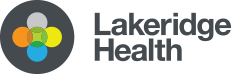Video Appointments at Lakeridge Health
Some of your appointments at Lakeridge Health may be scheduled as a video appointment. This is offered by your health-care team if it is the right option for your care and treatment.
How to prepare for your video appointment
- Lakeridge Health uses Microsoft Teams as the platform for video appointments. Download the Microsoft Teams app on your computer if you do not have it already. This app is found at microsoft.com/en-ca/microsoft-teams/download-app. Microsoft Teams works best using one of the following web browsers. You may need to download one of these browsers on your computer if you do not already have one of them:
- Test your equipment 24 to 48 hours before your appointment. This allows time for you to troubleshoot (manage) any problems you have.
- Share the link to your video appointment with a family member/EPC who plans to attend this appointment with you.
- Choose a private and quiet setting for your video appointment. To help protect your personal health information, do not use a shared computer/mobile device or email address.
- Have your health card and a list of your medications with you for this appointment. You may want to have a pad of paper and pen with you to take notes.
How to join your video appointment
How to join using your appointment confirmation email
Click on the link found in the confirmation or reminder emails you received from donotreply@ourepic.ca. You should have received the confirmation email within one hour of when the appointment was booked. You will also receive an email reminder 48 and 24 hours before your video appointment.
How to join using your MyChart account
Sign in to your MyChart account to see your scheduled video appointment. Click on ‘Visits’. Find your scheduled video appointment under ‘upcoming visits’.
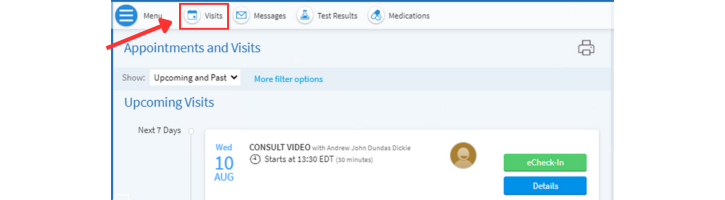
This will open a new screen called ‘appointment details’ (see picture below). Click on the ‘join video visit’ button after it changes colour from grey to green. This happens 15 minutes before the scheduled time of your video appointment.
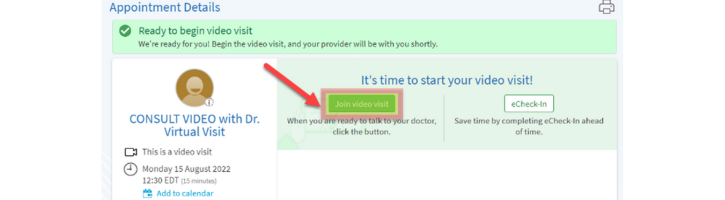
Click the join as a guest button (see picture below).
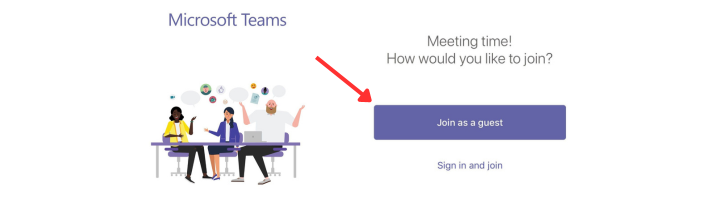
You will see the screen below until your health-care team joins the video appointment.
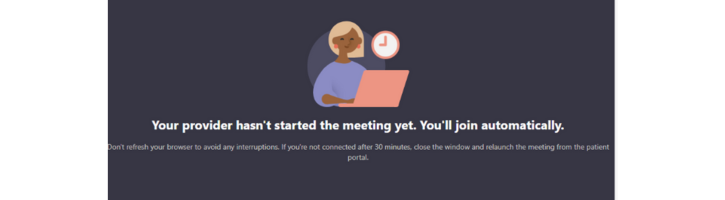
Microsoft Teams will open when your health-care team joins the call. You may see a pop up asking you to allow Microsoft Teams to access the microphone and camera, as well as agree to the terms for Microsoft Teams.
Make sure your camera and microphone buttons are turned on. The buttons have a line through them if they are turned off (see the picture below). Click the buttons to turn on your camera and microphone. Click the ‘Join now’ button.
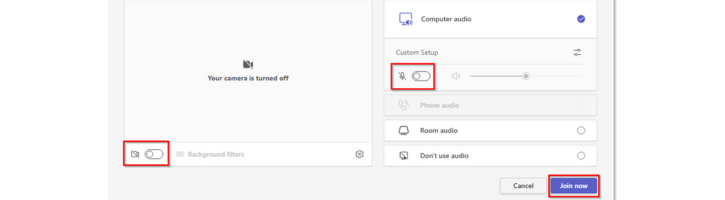
You will see a member of your health-care team on the screen. You will see a second smaller screen with your family member/partner-in-care if they have also joined your video appointment.
Frequently Asked Questions
|
What if I do not have a computer or mobile device with a camera and microphone? |
| Talk to your health-care team to let them know a video appointment does not work for you. |
|
Are video appointments safe and secure? |
| Lakeridge Health has security measures in place to allow your health-care team to communicate with you in a video or telephone appointment and by email. |
|
Will all of my appointments be video appointments? |
| No, not all of your appointments will be video appointments. Video appointments are scheduled by your health-care team if it is the right option for your care and treatment. A video or telephone appointment cannot replace a physical exam you may need. |
|
Is there a fee (cost) for video appointments? |
| No, there is no fee for video appointments. |
|
Should I test my computer or mobile device in advance of my video appointment? |
| Yes, it is important to test your equipment 24 to 48 hours before your appointment. This allows time for you to troubleshoot (manage) any problems you have. |
|
What if I need to cancel or reschedule my video appointment? |
| Call the health-care team that scheduled this video appointment to cancel or reschedule it. The phone number to call can be found in the email you received when this appointment was scheduled. |
|
Who do I call if I have a question or concern about my video appointment? |
| Talk to a member of your health-care team if you have questions or concerns about any of the information on this page. |
|
What if my health-care team does not join the appointment at the scheduled start time? |
| An urgent issue may delay your health-care team from joining the video appointment on time. We ask you to wait for 30 minutes past the scheduled start time of your appointment. Leave the video appointment if your health-care team has not joined after 30 minutes. Call your health-care team to reschedule your appointment. |